|
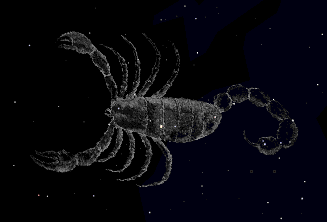
The constellation Scorpius as shown by
Starry Night
People have always joined together patterns of stars to
create images in the night sky. The most well known of these
are those that have been handed down to us from the
Arabians, Greeks, and Romans. Contemporary astronomers have
used these ancient constellations as guide to map the stars
into various regions.
- Note: If you've selected a
constellation but cannot see the image, it may be that
you are zoomed in too close (past 3ö or so). Just
zoom out a bit to view the constellation's
image.
Constellation Options
Starry Night lets you display the constellations in
several different ways, using any combination of name, stick
figure, classical etching or boundary. To change the manner
in which constellations are shown in Starry Night open the
Options dialog by selecting "Options..." from the Settings
menu, then pick "Constellations" from the popup menu.
Alternatively, click the options
button for Constellations in the Display palette.
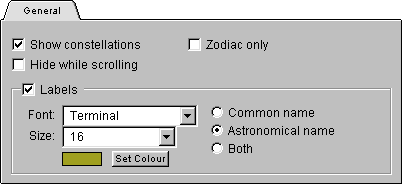
Show Constellations: Checking this box lets Starry
Night show constellations.
Zodiac Only: If you check this box, only the
constellations of the Zodiac will be shown. (Those
constellations through which the ecliptic passes.)
Hide While Scrolling: To improve performance, you
can check this box so that constellations are turned off
while scrolling.
Labels: Checking this box allows you to adjust the
font and font size of the constellations names using popup
menus, as well as selecting the type or types of name
displayed.
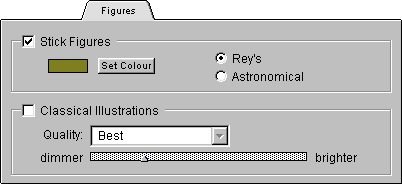
Stick Figures
Rey's: This sets the constellation stick figures
to those devised by H.A. Rey, in his book The Stars, a
New Way to See Them. It shows the constellations in a
graphical way, with the shapes suggesting what the names
imply. For example Ursa Major, the Great Bear, is
depicted as a stylized bear.
Astronomical: This depicts the constellation stick
figures in the classical format.
Classical Illustrations: Depicts the
constellations as illustrations, many of which are inspired
by Bayer's Uranometria, the classic 17th century book of
constellation etchings.
Quality: This popup menu enables you to adjust how
the image is displayed. For increased performance on slower
machines, you may want to try switching to draft or better
quality images.
Slider Control: The slider lets you adjust how
bright the classical etching's image is on the screen.
- Note: In 256 colors, this
slider is disabled. However, you can adjust the
brightness somewhat by switching between "draft",
"better", and "best".
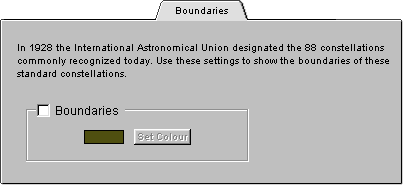
Boundaries: displays the constellations' boundaries as
set by the International Astronomical Union, and allows you
to set the color of these boundaries.
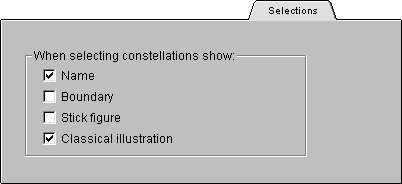
- Cool effect: If you wish, you
can set the Constellation Selection Tool's options to
display differently than those in the Guides menu. For
example, you could set the Constellation guides to
display only the classical illustrations, and set the
tool to display only the constellation boundaries.
The tool's options can be adjusted by double-clicking on
the tool. They will apply only when using the tool, and are
global in nature (i.e. they apply to all open windows).
|
